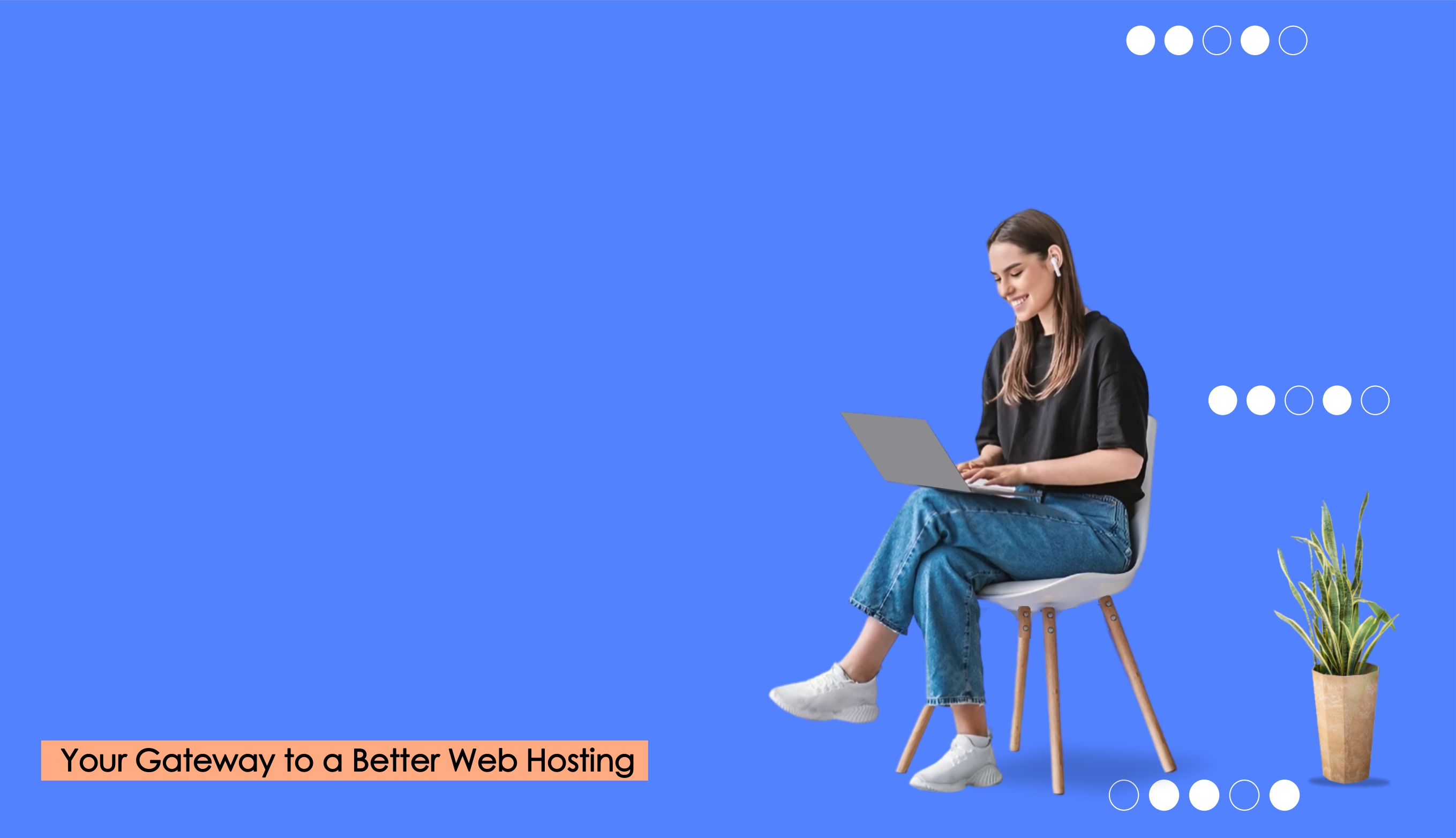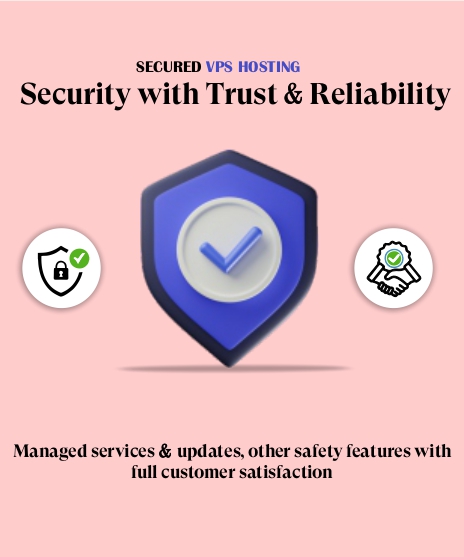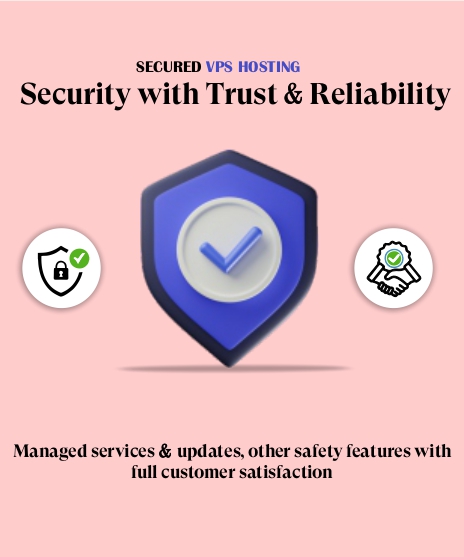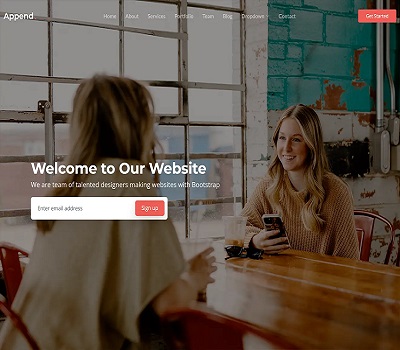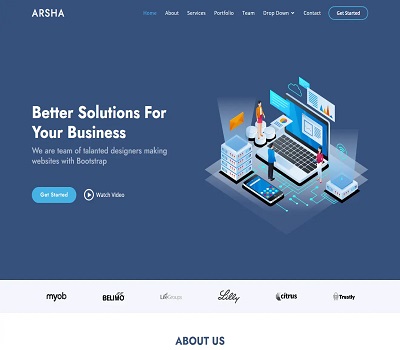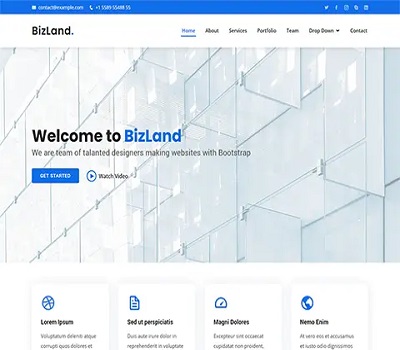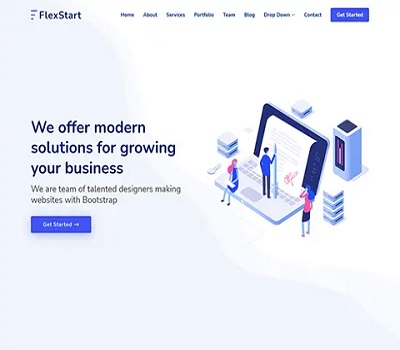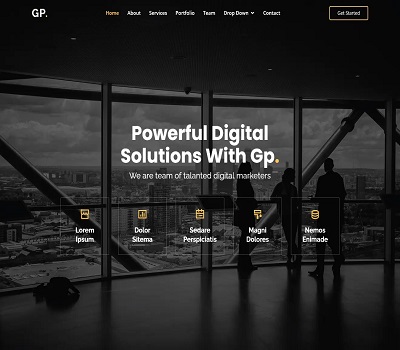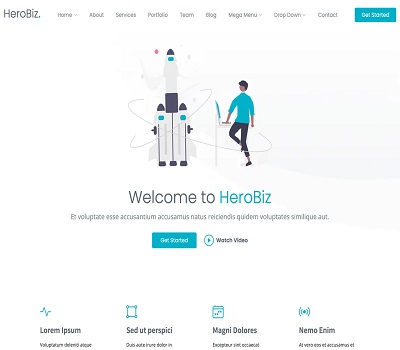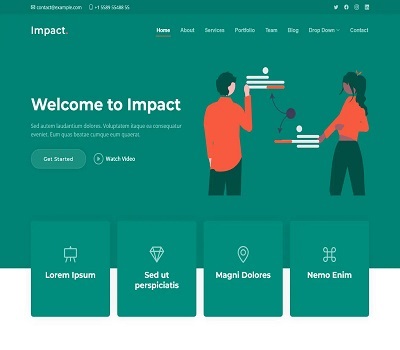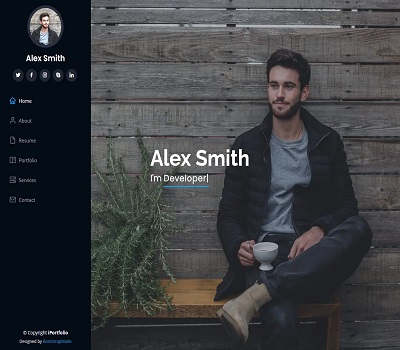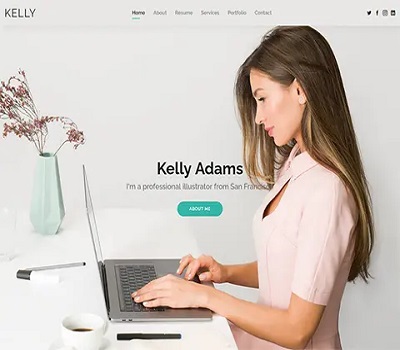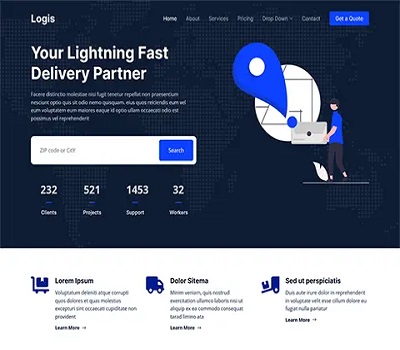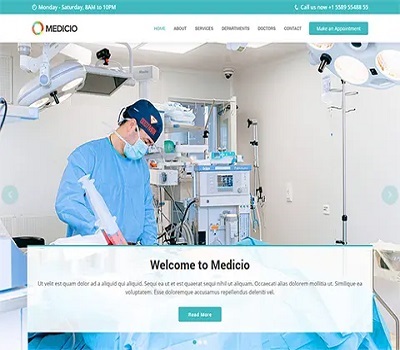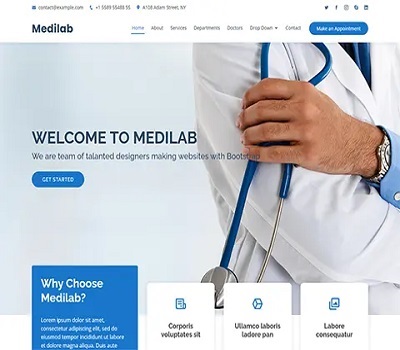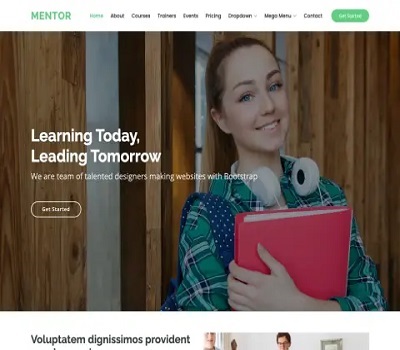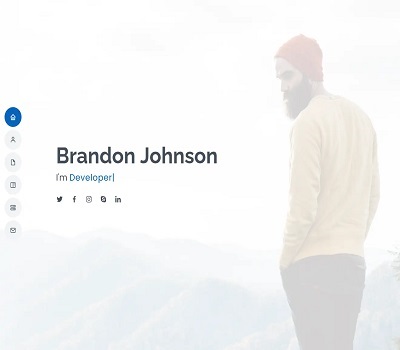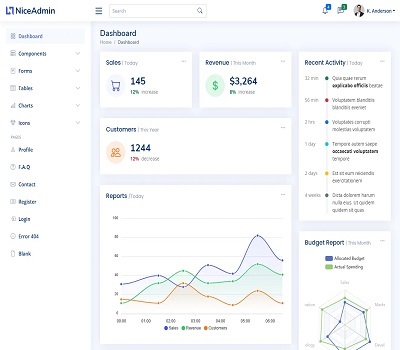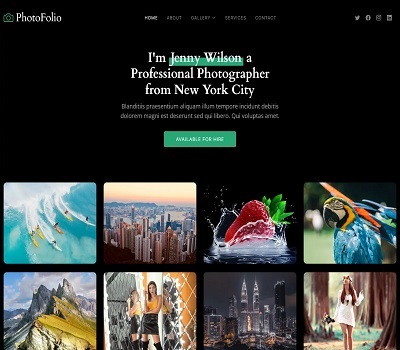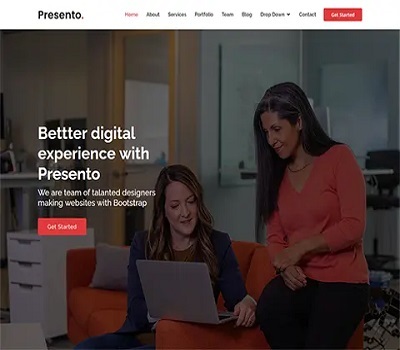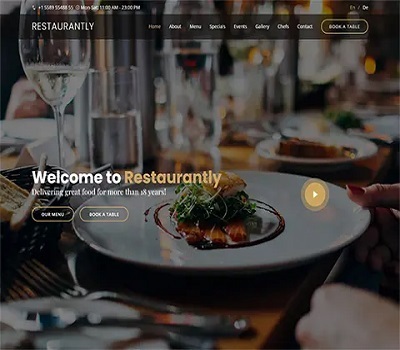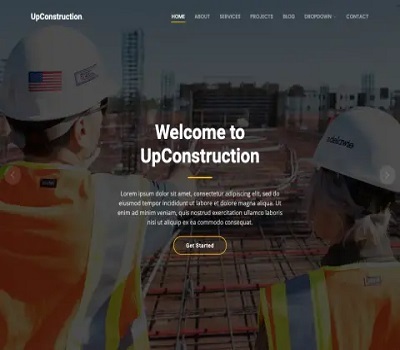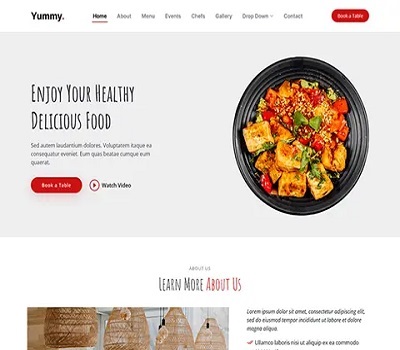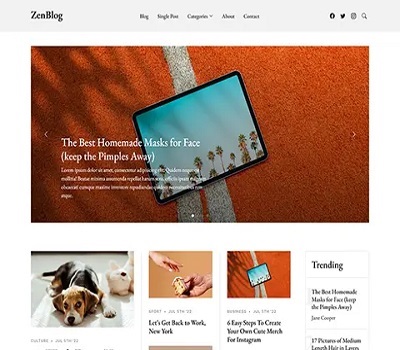Windows Hosting Faqs
Windows 2008 Web Hosting FAQs
Does your Windows 2008 Server support ASP ( Active Server pages) ? Yes. It does. IIS 6.0 the http web server on Windows 2008 supports ASP
MS Access and MS SQL Server 2008
Can I have oracle database support on Windows 2008 Server?
No. As of now we do not have oracle on Windows 2008 Server.
Is PHP supported on Windows 2008 Server?
Yes. Windows 2008 Server does support PHP 5.0
Does Windows 2008 Server support Frontpage extensions?
Yes.
Is CDONTS supported on Windows 2008 Server?
Yes.
Can you register my dll file in registery of Windows 2008 Server?
No. We do not provide this service for security reasons.
How do I connect to MS ACCESS Database on Windows 2008 Server ?
Upload your MS Access database on the root folder. Create a System DSN and give the Access mdb file write permissions to the IIS Anonymous user and in your asp script mention this system DSN name to connect to your Access db.
How do I connect to MS SQL Server 2008 ?
We provide a MS SQL login and password for your SQL database. Connect to the online SQL server using the Enterprise manager to create tables. Install MS SQL 2008 on your local Windows 2008 machine and register the online SQL Server by.... And then this server would appear on your enterprise manager...Right click and CONNECT and then create your SQL tables.
Can I set up a default alias for any mail that does not have a valid user id? For instance, I want "anything@domain.com" to go to a certain user mailbox?
In IMail Administrator create a Standard Alias named "nobody" on your domain. (In versions before 6.0 do this in IMail User Manager.) Point it to the e-mail address where you want any mail which is addressed to nonexistent users to be delivered.How do I add POP3 mail accounts?
If you have Host Administrator and IMail System Administrator permissions, you can add, modify, and delete user mail accounts for any mail host.
To add a user:
1. In your Web browser, open the Web Messaging page located at https://yourdomainname:8383 for your mail server and log on to your mail account.
2. On the Menu page, select User Administration. The User Administration page appears.
3. If necessary, select a mail host (domain) and click the Update Users button to see the current list of users.
4. Click Add and enter the new user information.
5. Click Save to add the user. The user ID is added to the list of registered users.
Any users you have added can now receive mail through IMail Server at the specified host (domain name). For example, if you added the user fred to the mail host for the domain ipswitch.com, the user can now receive mail addressed to fred@ipswitch.com. To Display, Modify or Delete a User Mail Account To display a users properties, select a user from the Users list, then click Display. To make changes, select a user, then click the appropriate button: Click Change Password to change the users password. Click Modify User Account to modify the users properties. To delete a user account, select a user, then click Delete. The Default User Attributes (such as permissions) are applied to all new users that you add. You can change any of the default attributes and then click Update Attributes.
Do you support Servlets/JSP on Windows 2008 Server?
No, we dont support Sevlets/Jsp
do I configure my Outlook Express email client for my Windows 2008 Hosting account?
To create an mail account. Open Outlook. On the Tools menu, click Accounts. In the "Internet Accounts" dialog box, click the Add button and select Mail. Type a descriptive name for this email account. Press the "Next" button. Type your e-mail address. Press the "Next" button. E-mail Address: This would be the username of the account you created in the Control Panel, plus, the "@" symbol follow by your domain. Example: username_you_chose@yourdomain.com. On the "Internet Connection Wizard" screen enter the necessary information: Incoming mail server: POP3 Incoming mail (POP3): your domain name or IP Number Outgoing mail (SMTP) server: there are three options for you to use Your ISP\'s SMTP server Your domain or IP Address Your own SMTP server (please check "Installing your own SMTP server on your computer" for more information). Type your account name. Press the "Next" button. We do not recommend you to select the "Remember password" option for security reason. Account name: This would be the username of the account you created in the Control Panel, plus, the "@" symbol followed by your domain. Example: username_you_chose@yourdomain.com To save this changes click "Finish".
How do I set up my PC to connect to MSSQL Server database at Autocratic Technosoft Pvt Ltd Web Hosting?
Setting up your PC to connect to your SQL Server database at Autocratic Technosoft Pvt Ltd Web Hosting is necessary before you can do anything else with your SQL Server database from your PC. Please note that you must have already installed the Client Connectivity portion of SQL Server 2008 on your local machine before continuing. 1) Make sure that you are connected to the Internet and have the TCP/IP protocol enabled.
2) Run the Client Network Utility program, found in the Microsoft SQL Server 2008 program group. If you do not have this program group, then you have not installed at least the Client Connectivity portion of SQL Server 2008 on your local machine, which is necessary to connect to your SQL Server database at Autocratic Technosoft Pvt Ltd Web Hosting. 3) Click the "Add..." button to add a new SQL Server entry. Enter the settings in the screenshot and click "OK". - Server alias : write any alias name (For Example: www2) - Select TCP/IP - Computer Name : 69.16.253.39- Port Number : 1433 4) Click "OK" again to exit the Client Network Utility.
5) To test your connection to your SQL Server database Remotely from your PC, you should run the Query Analyzer, also found in the Microsoft SQL Server 2008 program group, and perform the following steps: a) In the "Connect to SQL Server" dialog box that appears, select "your alias name(www2)" as the SQL Server to connect to. If your alias name(www2) isn\'t listed in the drop-down box, click the ellipse (...) button and select your alias name(www2).
b) Select the "Use SQL Server authentication" connection option, and enter your SQL Server username and password supplied to you by Autocratic Technosoft Pvt Ltd Web Hosting. Click "OK" to connect to the your alias name(www2) SQL Server database. NOTE: If your connection to your SQL Server database failed in step (b) above, verify that you entered the client network information correctly in step (3) above.
Also, verify that you are not trying to connect to the Autocratic Technosoft Pvt Ltd SQL Server database from behind a firewall. Many firewalls by default do not allow TCP/IP traffic on port 1433, which is the default port for SQL Server. If you are attempting to connect from work, or some other location that may have a firewall installed, you may want to try connecting to your Autocratic Technosoft Pvt Ltd SQL Server database from your home, or some other location where you are certain you are not behind a firewall. If you are facing any problem, Please email us at support@webcomindia.net
Support Center
INDIA +91-8171464400
Live Chat
Contact Us
Client Login
Special Promotions
Special Promotions
View Payment Options
Affiliate Program